Frequently Asked Questions
General / Student Accounts
Q: I signed up/paid for a Tree of Life course. What do I do? Where do I get my materials?
A: Watch the first two videos at the bottom of this page. They will show you how to create a student account and access your course. If you purchased any books/curriculum for this course from Tree of Life, these will be shipped to you. [Short version: If you don't have a student account yet, click "Sign Up" in top right corner of screen. Enter an 8-letter access code for one of the courses. Follow the instructions to enter student account information. Once you are logged in, you can then add more courses with access codes by clicking the "Enroll" button in the top right corner or by hovering over "Courses" on left side of screen. Materials are found within each course under "Resources".]
Q: I forgot my username and/or password. What do I do?
A: Click "Contact" at the bottom to email the administrator. We can reset your password and give you your username.
Q: I just want to download/print my course outline and do as little on the computer as possible. Can I just send all of my assignments at the end of the year when I'm done?
A: Yes, you can. Just find your course outline in your class under "Resources". You can download and/or print it. You can send all of your assignments for evaluation when you are done, but....please note that the idea of Tree of Life's evaluation service is to help you progress in your learning, understanding, and writing skills. If you send everything at the end of the year, you can't learn from comments or suggestions made by the course evaluator. If you choose to send all of your assignments at the end of the year, please allow the evaluator 2-3 weeks to grade your work.
Q: Why is there a number of days in my class before deactivation?
A: Sometimes students begin a course but never finish for whatever reason. This setting automatically removes the student from the course if they haven't been using it.
Q: What if I need more time than the maximum number of days in the class?
A: Don't worry! You will receive an automatic notice before the deactivation and we can renew the course so that you have enough time to finish. Just ask us by clicking on Contact at the bottom of the screen.
Q: Can other Tree of Life students see my email address or contact information?
A: No. This information is safe. They can only be viewed by Tree of Life staff.
Q: Can other Tree of Life students see my name printed anywhere, or view my account picture or bio, if added?
A: Yes, but only if you have commented on a forum and most Tree of Life courses have the forum feature turned off. We have a few discussion-based online classes that involve a forum and a more "social" class environment.
Q: What happens when I am done with Tree of Life?
A: We archive your student account, which stores your records, courses, and assignments. You can no longer login after that, but the account can be reactivated later, if needed.
Courses and Assignments/Tests
Q: How do I send assignments for evaluation?
A: Watch the third video at the bottom of the page.
Q: Can I still send assignments to evaluation@treeoflifeathome.com?
A: No. We are no longer using this email address for assignments. Instead, all course activity will happen through NEO. Don't worry - it's better. If you have general questions about Tree of Life courses and services, use info@treeoflifeathome.com. If you have questions about NEO or student accounts, click on Contact at the bottom.
Q: Why can't I just email my assignments to the evaluator like before?
A: Sorry. Tree of Life is now using NEO to organize our evaluation service and make submitting assignments and reporting more efficient for everyone. NEO stores all your submitted assignments, records marks, gives automatic notifications, sends completion certificates and helps you to stay in touch. We realize that screen technology can bring distractions that harm educational experience. Therefore, we recommend students and parents be careful with how much time is used online, and focus the best time on reading, writing, and study away from the computer.
Q: Can I send an assignment from a MAC computer?
A: Yes, but please send the file in one of the following formats: doc, rtf, or pdf, or jpg.
Q: Do I need to label my assignment file with "name_course_assignment"?
A: No, that isn't needed anymore since we aren't using an email system. When you submit your assignments, they go directly to your evaluator! Easy as pie. You can name your Final Essay"apple pie.doc" if you want. We will still get it.
Q: Can I complete my assignment on paper instead?
A: Yes, but it will need to submitted electronically for us to see and evaluate your work. You can scan the page(s) or take a picture of it, and submit the files as attachments. Or you can type out your written answer.
Q: But how can I send assignments or tests with mathematical calculations?
A: You can scan the pages and submit the files as attachments. If you have no way to scan pages, then you can mail us the assignments/tests. Ask us for the mailing address (click on Contact).
Q: Can I send more than one file for a single assignment?
A: Yes, you can attach multiple files for a single assignment.
Q: My assignment is a fillable pdf form. How does it work?
A: Save the blank pdf onto your computer (right click and choose "Save as"). Then open in Adobe Reader (go here for free download: https://get.adobe.com/reader/ ). Enter your answers and save the file on your computer. You can return later and enter more answers if necessary. Now you can submit the assignment as a file from your computer.
Q: Can I do part of my test and then finish it tomorrow?
A: Yes, you can pause your test and come back to it later. The system stores your answers even when you logout.
Q: What if I need to redo an assignment or essay?
A: You can resend a second (or third) copy of the assignment if the evaluator instructs you to do so.
Q: Where can I see my comments and marks?
A: Go to your course and click on Assignments on the left side of the screen. The marks show in this list. Click on the marked assignment to view the comments/corrections. Tree of Life thinks that the written comments for your work are often more important than the numerical mark. Take the comments and do your best to use the suggestions.
Q: When is my assignment due?
A: For most Tree of Life courses, there are no due dates for assignments. You work at your own pace. However, you should try to follow the course in sequence from the beginning, so do your assignments in order. Our Great Ideas Online classes, 5-Week Book Discussions, and Advanced English Composition have due dates.
Q: Where can I find the Tree of Life Student Handbook?
A: Right Here.
Quick How-to Videos to get you started:
1. How to Create a Student Account
2. How to Get into your Courses
3. How to Send an Assignment
4. How to use PDF form files for certain Tests and Assignments
Parents, did you know that you can create a parent account for monitoring your child's coursework, marks, and evaluator comments? Here's how:
1. Have your child login to their account.
2. Click on "Users" on the left side of the screen.
3. Choose "Catalog".
4. Click on "Invite Parents".
5. Enter your email address. You don't need to enter first/last names. This will send you an email invitation to create a parent account. Note: you must enter a different email address from the one used for any student accounts of your children (otherwise, your student will identified as a parent).
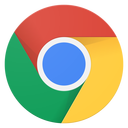

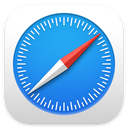
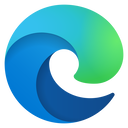
.png?lmsauth=d904a5d92165438bf0a064ad7f3d3073663c55af)